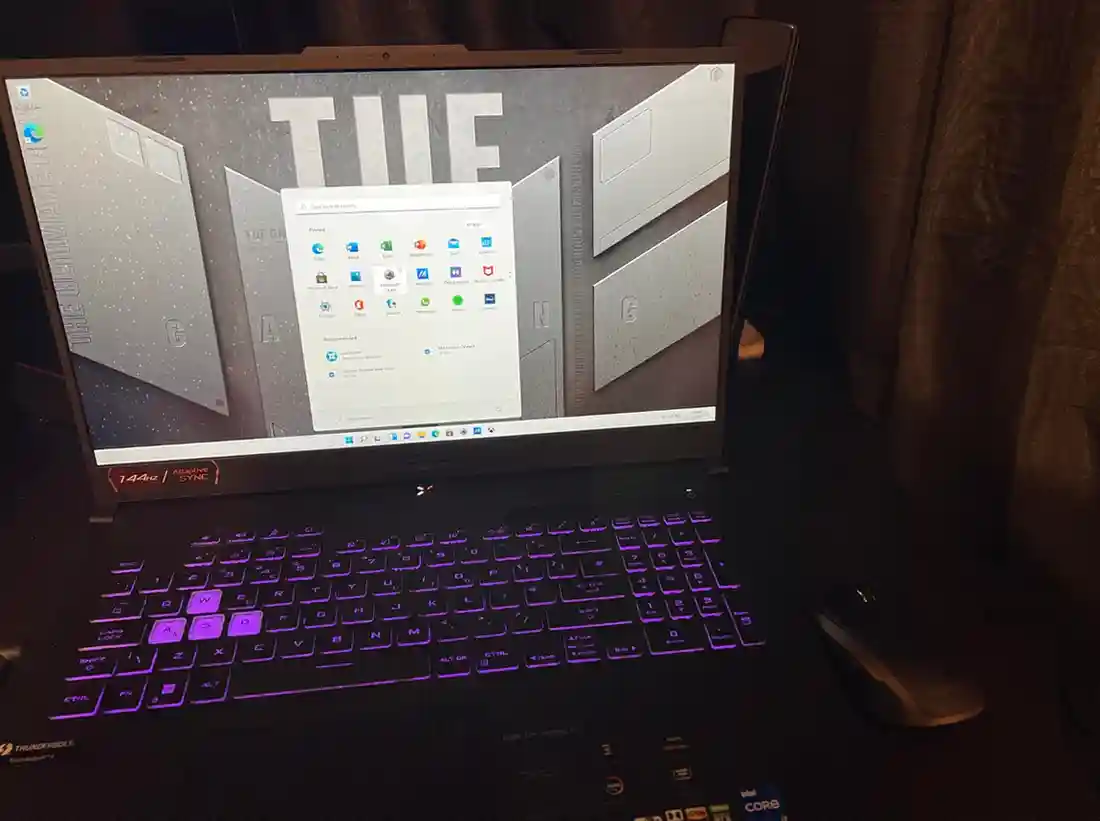Is Running a CPU Test Good for Gaming on an ASUS Laptop? A Complete Guide
Yes! Running a CPU test on your ASUS laptop is a great way to check its performance and ensure smooth gaming. A CPU stress test helps identify overheating, bottlenecks, and overall system stability, allowing you to optimize your laptop for the best gaming experience.
Why Run a CPU Test on Your ASUS Laptop?
✅ Detect Performance Issues – Find out if your CPU is causing slowdowns or bottlenecks.
✅ Prevent Overheating – Ensure your laptop’s cooling system is working properly.
✅ Optimize Gaming Performance – Adjust settings for better FPS and smoother gameplay.
✅ Check Stability for Overclocking – If you tweak CPU settings, testing helps ensure stable performance.
Best CPU Testing Tools for ASUS Laptops
- Cinebench R23 – Tests multi-core and single-core CPU performance.
- Geekbench 6 – Provides a detailed performance score for gaming and productivity.
- ASUS Armoury Crate – Built-in software to monitor CPU temperature and performance.
- Intel XTU / Ryzen Master – For fine-tuning Intel or AMD CPUs.
- AIDA64 Extreme – Stress test tool to check thermal and system stability.
How to Run a CPU Test for Gaming Optimization
- Close Unnecessary Apps – Ensure background tasks don’t interfere with the test.
- Run a Benchmark Test – Use tools like Cinebench to measure CPU power.
- Monitor Temperatures – Keep an eye on CPU temps (stay under 85°C for safety).
- Adjust Settings if Needed – If overheating, clean vents, repaste the CPU, or use a cooling pad.
- Re-test After Changes – To see improvements after adjustments.
Offical Website – Link
Final Thoughts
Running a CPU test on your ASUS laptop helps maintain smooth gaming performance, prevents overheating, and detects possible issues before they impact your gameplay. Regular testing ensures your laptop is always optimized for high FPS and stable gaming sessions! 🚀
FAQs :
Can an ASUS laptop be used for gaming?
Yes! ASUS laptops, especially those in the ROG (Republic of Gamers) and TUF series, are designed for gaming with powerful CPUs, GPUs, and cooling systems to handle demanding games smoothly. 🚀
How do I check my CPU on my ASUS laptop?
To check your CPU on an ASUS laptop, go to Task Manager (press Ctrl + Shift + Esc), click on the Performance tab, and select CPU. You can also use software like CPU-Z or ASUS Armoury Crate for detailed information. 🚀
How do I know if my laptop is suitable for gaming?
To know if your laptop is suitable for gaming, check its CPU, GPU, RAM, and storage. For optimal gaming, look for a dedicated GPU (e.g., NVIDIA or AMD), at least 8GB RAM, and a fast processor. You can also check benchmarks or reviews for gaming performance. 🚀
How much CPU temperature is OK for laptop gaming?
For laptop gaming, a CPU temperature between 70°C to 85°C is generally safe. Temperatures above 90°C may indicate overheating, which can affect performance and lifespan. Make sure to monitor and maintain proper cooling. 🚀