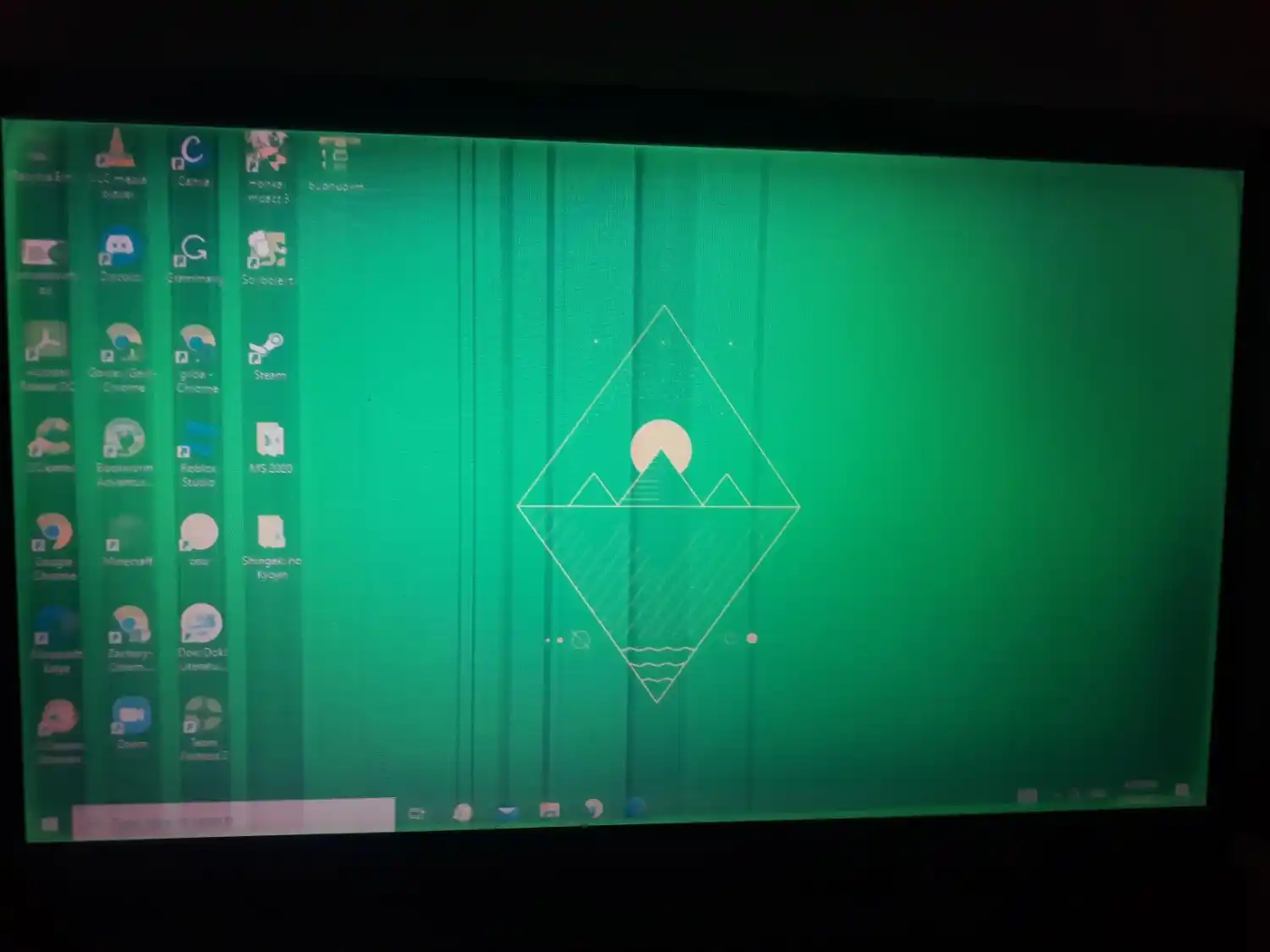A green laptop screen can be frustrating and may indicate a hardware issue, driver problem, or display setting error. This issue can appear as a green tint, flickering screen, or full green display. Below are the possible causes and solutions to fix it.
1. Loose or Damaged Display Cable (For External Monitors)
If you’re using an external monitor, a loose or faulty HDMI, DisplayPort, or VGA cable could cause a green tint or flickering screen.
Fix:
- Disconnect and reconnect the display cable securely.
- Try using a different cable to check if the issue is resolved.
2. Outdated or Corrupt Graphics Driver
A corrupt or outdated GPU driver can lead to display issues, including a green screen.
Fix:
- Update Graphics Drivers:
- Open Device Manager (Windows + X > Device Manager).
- Expand Display adapters and right-click your graphics card.
- Click Update driver and select Search automatically for updated driver software.
- If updating doesn’t work, try rolling back to a previous driver version.
3. Incorrect Display Settings
Your display settings may be misconfigured, causing the screen to appear green.
Fix:
- Right-click on the desktop and go to Display settings.
- Under Color settings, reset the color profile to default.
4. Hardware or Screen Damage
A damaged screen or internal display connector can cause a green tint. If your laptop was dropped or exposed to pressure, it might have a faulty display panel.
Fix:
- Connect your laptop to an external monitor.
- If the external screen works fine, your laptop display may be faulty and require repair.
5. Overheating or GPU Issues
Excessive heat buildup can cause GPU malfunctions, leading to a green screen.
Fix:
- Allow your laptop to cool down.
- Ensure proper ventilation and clean any dust from cooling fans.
Offical Website – Link
Conclusion
A green laptop screen can result from cable issues, driver problems, incorrect settings, or hardware failure. Start with basic troubleshooting like checking connections, updating drivers, and testing an external monitor. If the problem persists, it may require hardware repair or a screen replacement. 🚀
FAQs :
How do I fix the green on my laptop screen?
Restart your laptop, check display cables, update graphics drivers, and adjust display settings. If the issue persists, test with an external monitor or seek professional repair.
What causes a green screen on a laptop?
A green screen on a laptop is often caused by faulty cables, outdated drivers, incorrect display settings, GPU issues, or screen damage. Updating drivers, adjusting settings, or testing with an external monitor can help diagnose and fix the issue.
Why did my screen suddenly go green?
A sudden green screen is usually caused by hardware issues, faulty cables, outdated drivers, or GPU problems. Restart your laptop, update drivers, and check connections. If it persists, test with an external monitor or seek repair.